
ImageMagick
Tutorial Templates
(Teaching Templates)
(with Mr. C's approval)
|
|

ImageMagick
Tutorial Templates
(Teaching Templates)
(with Mr. C's approval)
|
|
|
How2 Make a Basic Banner Name Do you need help making a basic Banner? I used this banner maker: Banner Generator Type in Text Font type= Black Chancery Font Size=60 Border Size=10 Text color=Gray Background color Transparent <==<< User Type Webtv (unless you are using a PC) Your name banner =must= be on a TRANSPARENT Background. It also MUST be in gif format. JPG format will auto default to a solid color background. JPG Format does not support transparency.  I take the banner name blank & this animated silver tile FS26.gif 3Frames: 
To Arbor ImageMagick. I click on the Composite File Folder Tab. Northwest - "ATOP" At the bottom of the page where you see, "Miscellaneous options:" I check mark the box to the left the text that says: tile across & down the image canvas Scroll up to the composite button and push that puppy! Covering your text with glitter 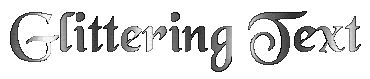 You can use anything you like to fill the text with animation. I've been using glitter, stars, or one of my animated glitter tiles to composite with. 
You can also "Glitter Litter" images, dingbats, whatever you desire. Other methods of glitter animating images or text are linked in the above URL. With an overview. More images to work with here: 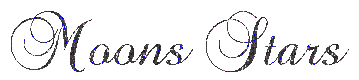
Question?: What is the difference between composite "ATOP" verses "IN"? I thought "ATOP" covers the whole image? ?=Answer: "Over" covers the whole image. Transparent background and all. Think of "ATOP" like this. You have a piece of paper. You write your name with glue on this piece of paper. Then you sprinkle glitter ATOP of the page and shake off the excess glitter. What do have as your end result? The glitter is stuck "ATOP" of the glue. "IN" with the older versions of ImageMagick was how we did this before. Using "IN" now with ImageMagick V.6.0 and Up I believe is correct? Gives you a blank or transparent image the width and height of the image you were compositing "IN" to. Not at all what are trying to create. This Tutorial page has a mock up of the ImageMagick composite screen. With all the settings "Pre-Set" just as I wrote in the instructions above. The animated glitter tile url is in place as well. So you can see how everything is set, and what it should look like. This is not a functioning Image Magick. It is intended for educational purposes only. |
To composite your
image, press Browse and select your image file or enter the
Uniform Resource Locator of your image. Next, choose the location of the composite image and the type of composite operation. Finally, press composite to continue.
This tutorial written using:![]()
![]()

ArborHosting ImageMagick
08/25/2004
Please continue to support our sponsors of
Mr.C's GREAT Online Imagemagick Studios